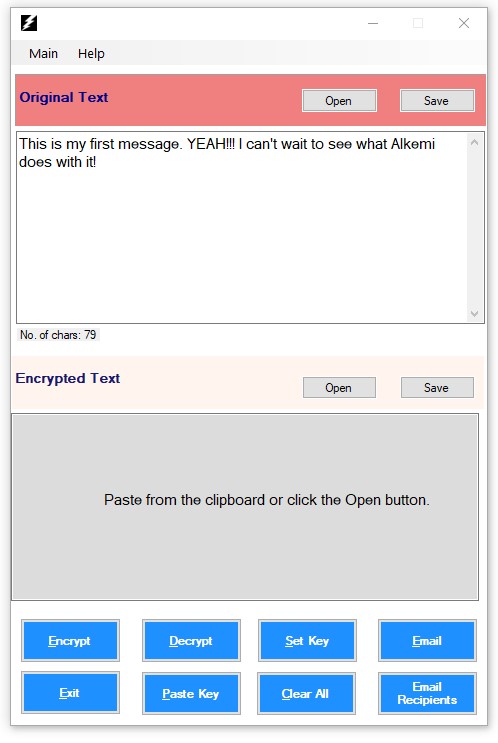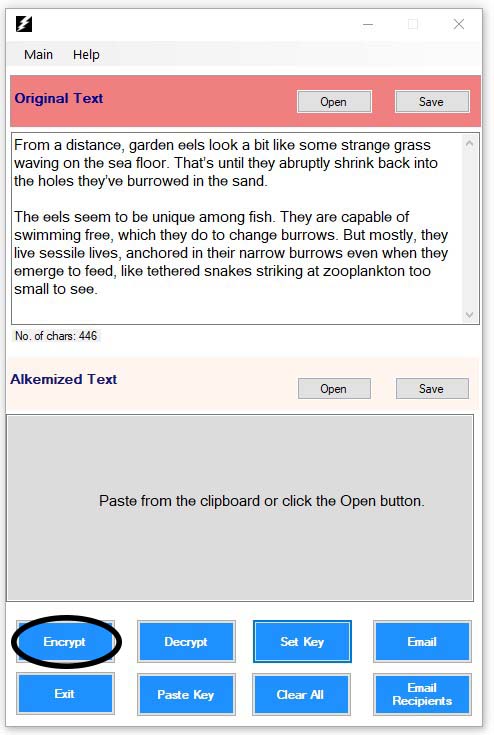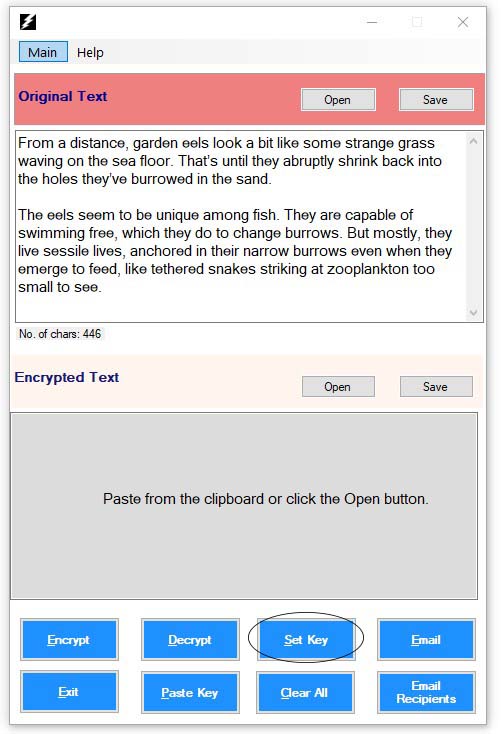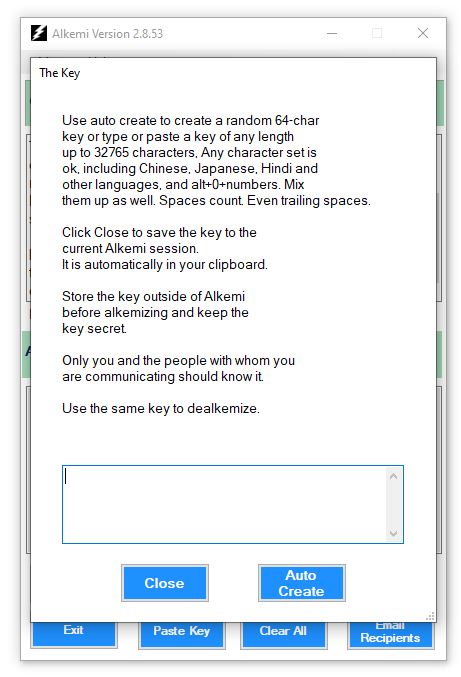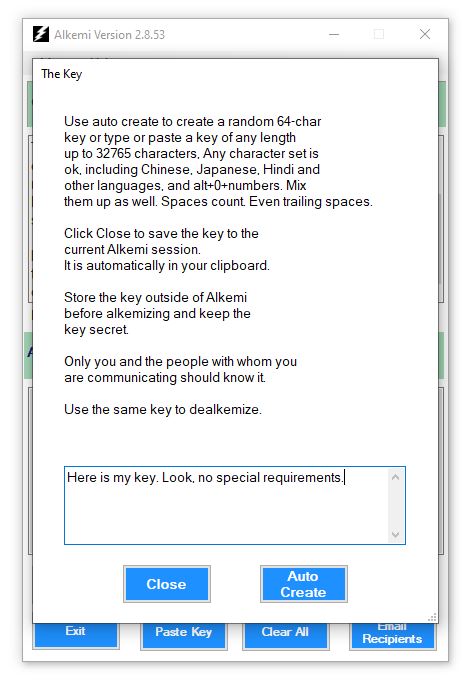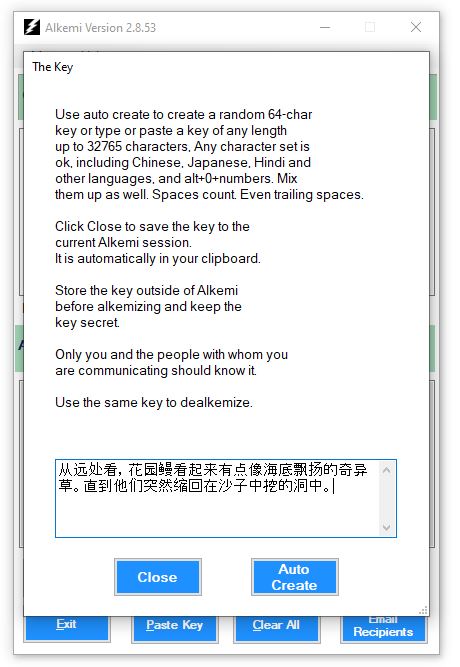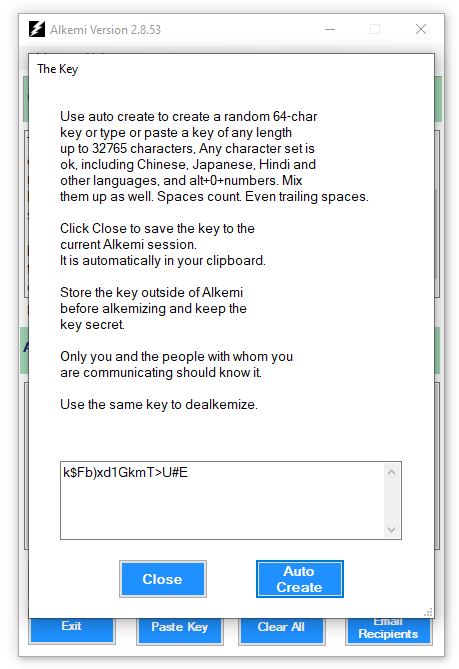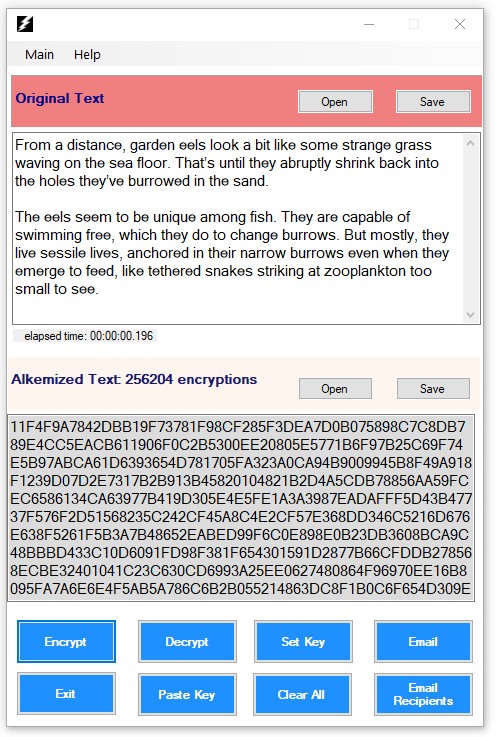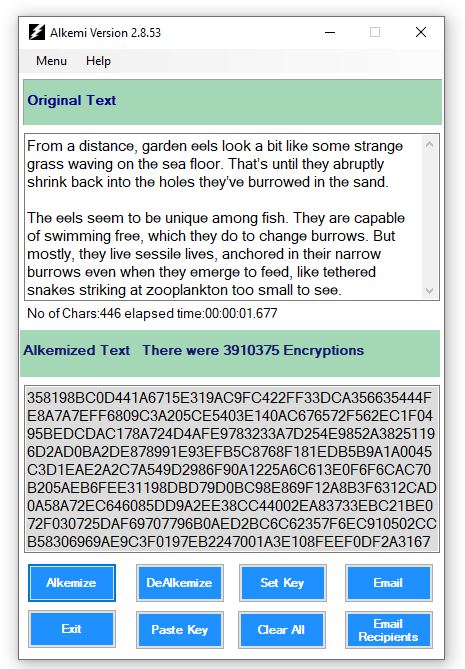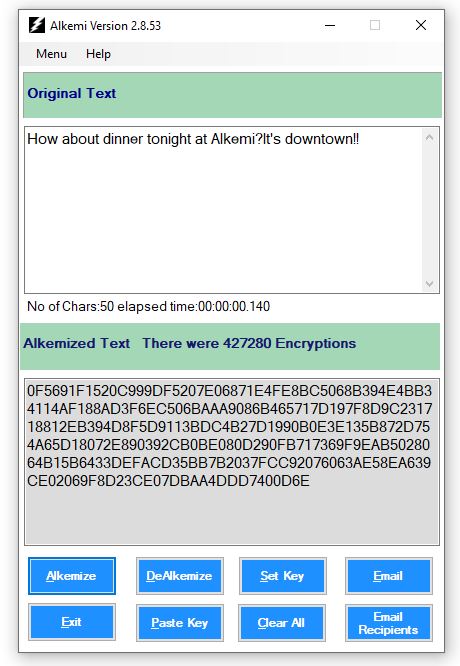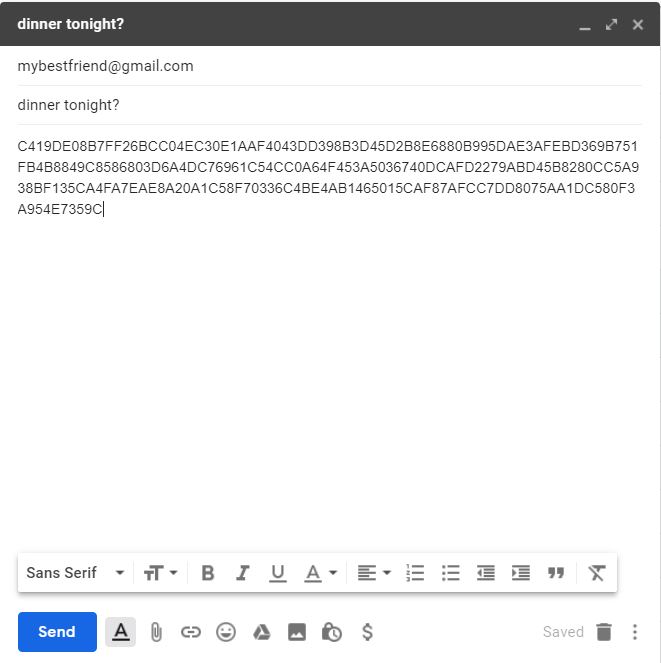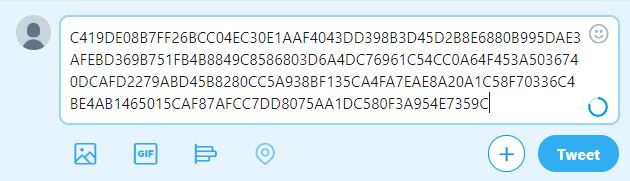Alkemi is very simple to use.
- Type or paste your info into the Original Text screen
- Click on the Set Key button, type or input a key.
You’ll see this step by step just below
- Click the Encrypt (or Alkemize) button. Alkemi will take your text, and, using your key, will output encrypted text in a special format, which is also just text.
And being just plain text, it can be sent anywhere text can be sent.
Step 1: Original Text
Step 1: The Original Text
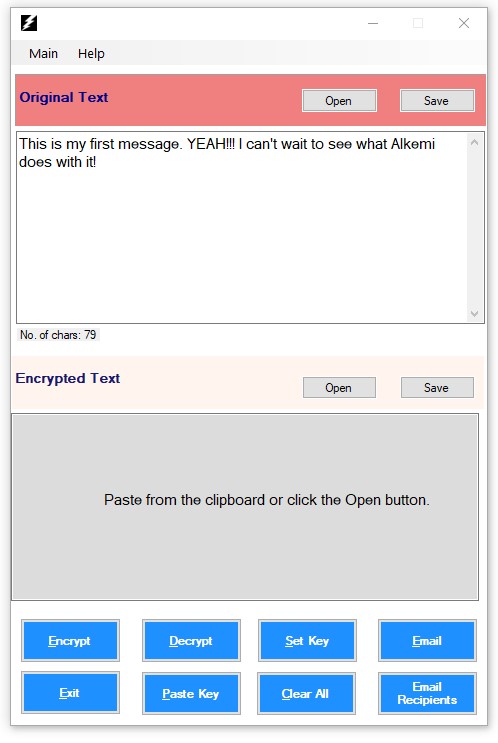
Just type it in or copy and paste from some other source.
Here's some text copied from the New York Times:
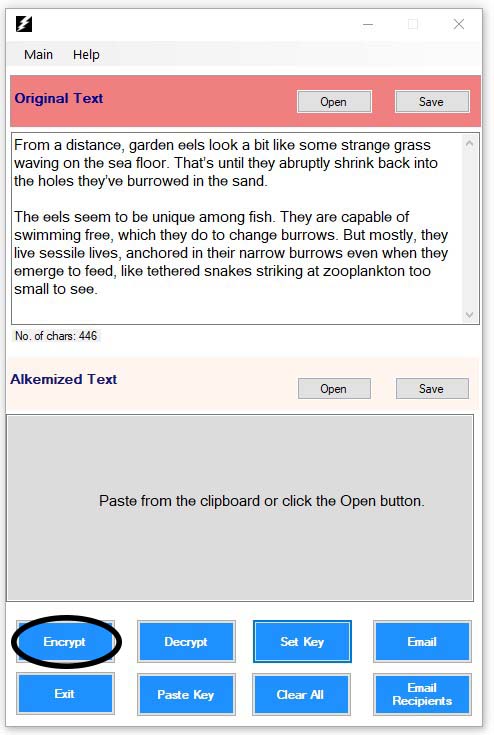
Step 2: The Key
Step 2: The Key
After you have your text in the Original Text box, click on the Set Key button:
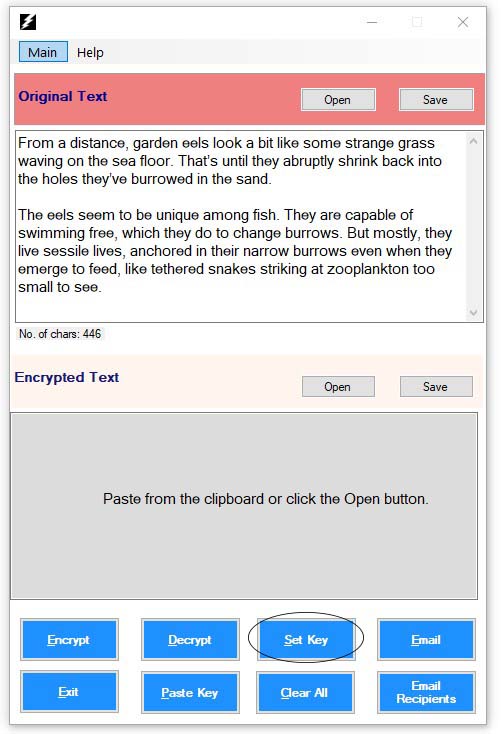
And you will see this dialog box where you can input your key:
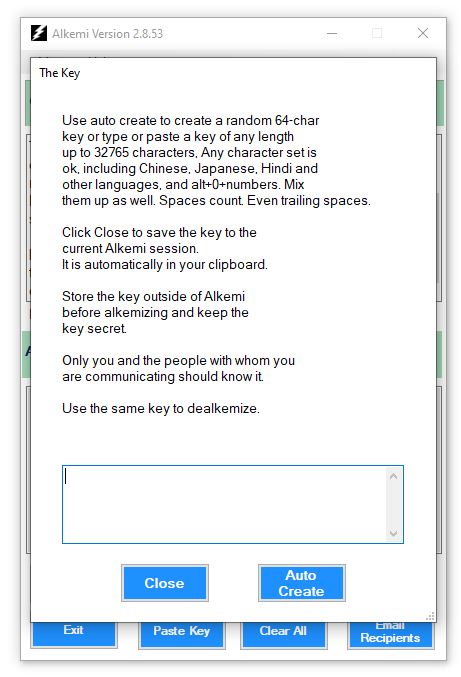
And type in your key, which is just text. You can also copy and paste text into here as well from just about any source:
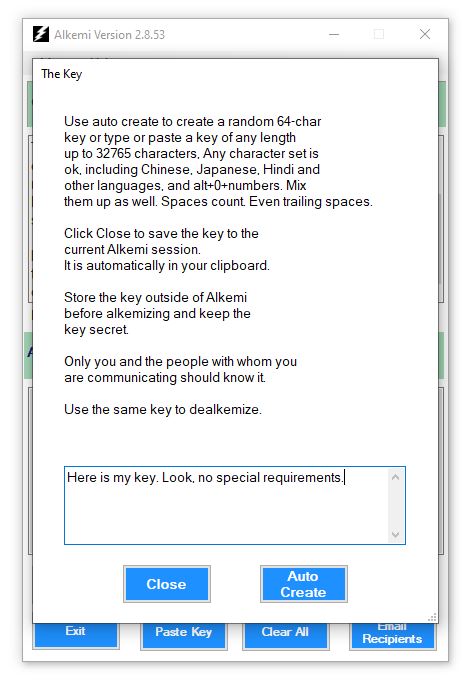
including most languages, like French, German, Chinese, Russian, Hindi and more. You can also mix them up. Alkemi doesn't care.
Here's a key from the New York Times Chinese edition.
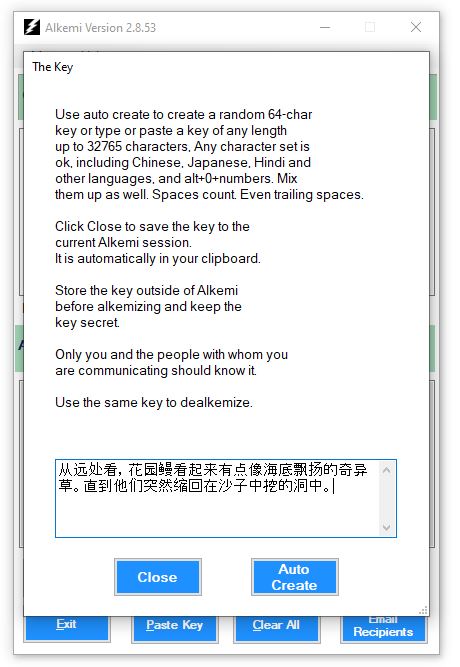
You can let Alkemi create your key using the Auto Create button. This button will instruct Alkemi to create a random 16 character key.
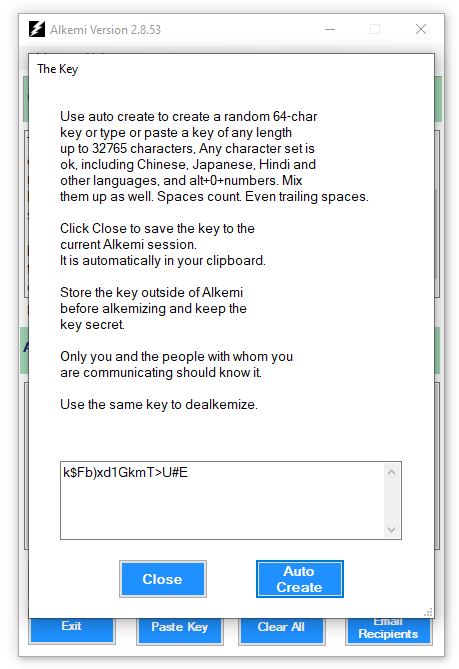
Alkemi's key can be any combination of characters up to 32,765 long.
The two hardest things about the key is remembering to save it somewhere and also how to share it safely with your friends.
SO, as with other keys, DO NOT FORGET TO SAVE IT. When you press Auto Create, the key is also immediately stored in your computer's Clipboard so you can easily paste it into a file or use Notepad or other text handling applications.
Just make sure you and your friends know the key.
Of course you can reuse your key all you want. So make sure you know the key or can access it somewhere.
As mentioned above, the KEY IS NOT STORED ANYWHERE except when ALKEMI is running and then only the CURRENT KEY.
Now for the next step.
Step 3: Click Encrypt
Step 3: Click the Encrypt Button
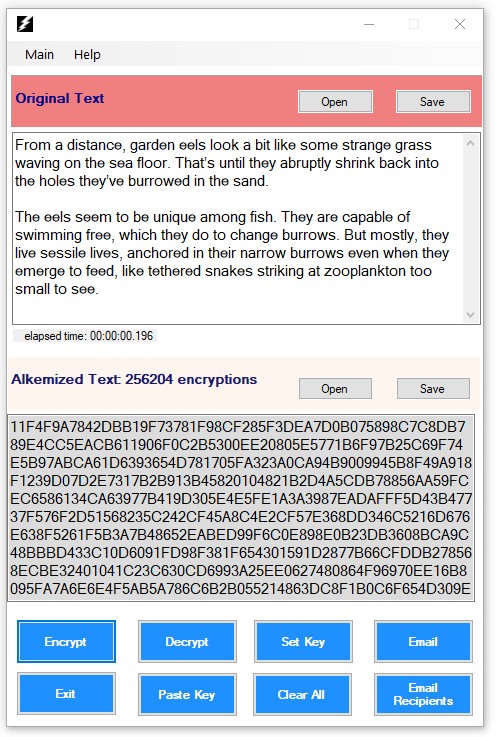
As long as there is some data in Original Text and you have set the key you can Encrypt your data!
It’s that simple. (Note: the button in the image says "Alkemize". It's just like Encrypt with one more step, explained just below.
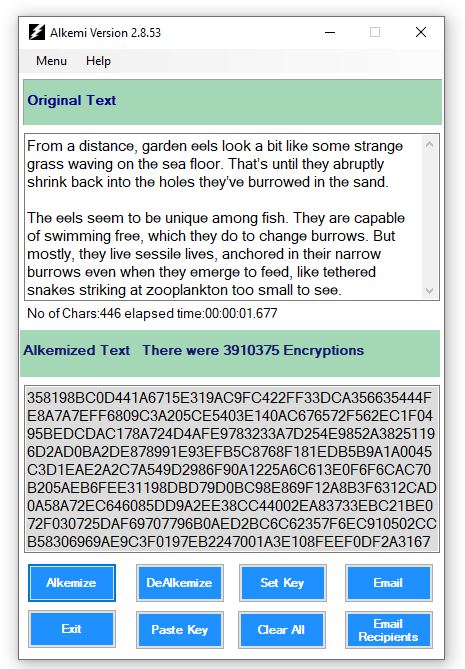
OK, OK, right, great!...Wait...WAIT! What’s with all those weird capital letters and numbers?
That, my friend, is your alkemized data. The original text is converted into a series of encrypted hex ascii data. And being just text it can easily be sent by text messaging, Messenger, Twitter, email or really any system in which you can send and receive text. You can print it out and mail it. You can even fax it. Now that’s old school!
Hex Ascii is just capital letters A,B,C,D,E,F and numbers 0-9 in groups of two. So it's just plain text, that's it.
Note that the alkemization of the original data just went through 4,140,310 encryption routines. Just mentioning. Even though ALKEMI is fast, it does a LOT OF WORK!
What Then?
Say I want to email my friend about having dinner tonight. I put my email message in the Original Text box. My friend and I already share a key. I click the Encrypt (or Alkemize) button and get this:
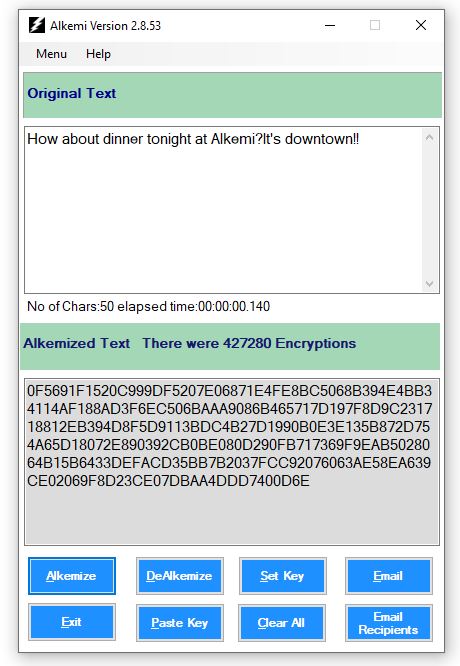
The Encrypted (i.e., Alkemized) data is automatically copied to your clipboard (so is the DeAlkemized data) so in one step you can click the Encrypt button and then paste the encrypted data into your communication program, like this:
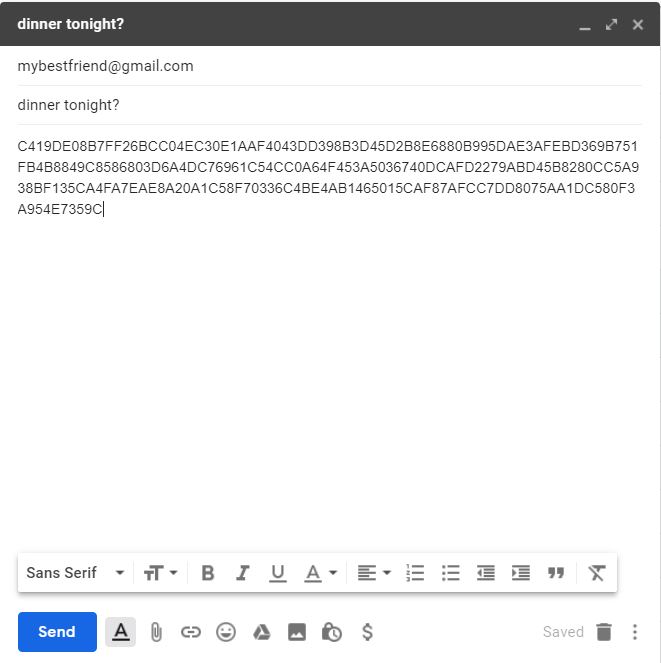
Or, you can use Twitter to communicate your message:
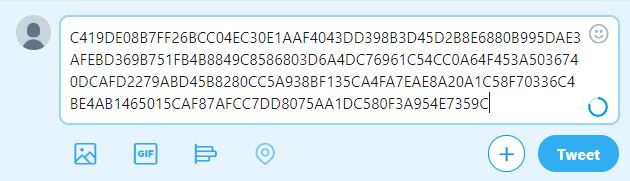
When your Twitter followers see that tweet they can copy the text into Alkemi and, using the key only you and your friends know, dealkemize it by clicking the left-pointing arrrow and see what you have to say, and perhaps join you for dinner.
So with Alkemi you can use just about any text-based communication application for private communications.
ALSO, when you DECRYPT data, going the other way using the Decrypt button, the data is also automatically copied to your clipboard so you can immediately use it in other programs.
Again, this is just text. Weird text, perhaps, but just text. Plain old text, which you can email anywhere, text anywhere, Messenger anywhere.
Because it doesn’t look like anything of interest, email providers who seem to care about how to monetize your data will not be able to pry into what you write.
Note the Hexascii, that is, Alkemized, data is much longer than the original data. Over 2 times as long.
To get back the original message, just paste the Alkemized message you received into the Alkemized Text box, add the key you and your friend share and click the Dealkemize button and voilà! You get the original message back!
It's that simple.
More or less.